User Guide
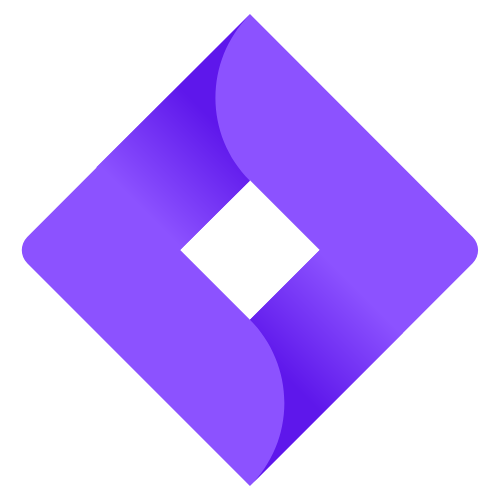
What is Advis.io?
As a financial advisor, you know that managing your clients and their policies can be time-consuming and overwhelming. But what if there was a solution that made it easier for you to keep track of your clients’ needs and provide the best possible service?
That’s where Advis.io (AIO) comes in. AIO is an all-in-one solution designed to help you manage your clients more efficiently and effectively than ever before. With AIO, you’ll be able to keep track of your clients’ policies and appointment dates, giving you more time to focus on what you do best - providing expert financial advice.
Whether you’re a seasoned financial advisor or just starting out, AIO is the tool you need to stay organized, increase productivity, and take your business to the next level. With an intuitive command line interface and a user-friendly graphical interface, AIO is the perfect solution for anyone looking to streamline their workflow and build a larger, more satisfied client base.
So why wait? Try AIO today and see how it can transform your business! ![]()
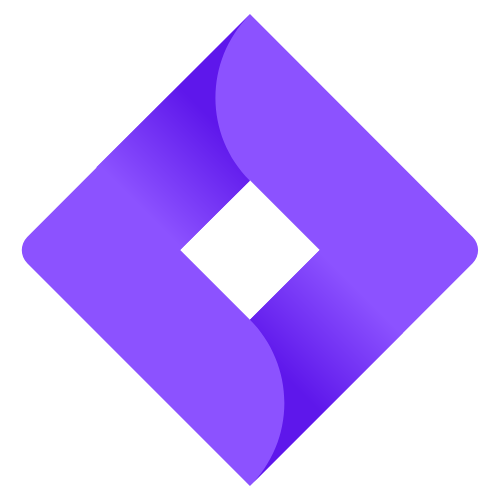 Advis.io
Advis.io
By students, for advisors
Table of Contents
-
How to Get Started
-
Features
-
General Management
- Viewing help :
help - Undo previous operation :
undo - Redo previous operation :
redo - Clear all entries :
clear - Exiting the program :
exit - Saving the data
- Editing the data file
- Viewing help :
-
Client Management
- Adding a client:
add - Selecting a client:
select - Listing all clients :
list - Editing a client :
edit - Filtering clients by name:
find - Deleting a client :
delete - Sorting Clients by Email address :
sortClientEmail - Sorting Clients by Name :
sortClientName - Sorting Clients by Phone Number :
sortClientPhone
- Adding a client:
-
Policy Management
- Adding a policy:
addPolicy - Editing a policy :
editPolicy - Deleting a policy :
deletePolicy
- Adding a policy:
-
Appointment Management
- Adding an appointment:
addApt - Deleting an appointment:
deleteApt
- Adding an appointment:
-
General Management
-
Features
- FAQ
- Command Summary
How to Get Started
1. Ensure you have Java 11 or above installed in your Computer.
- To check if you have Java
11installed, follow these steps -
java -version
- You should have the following output:

2. Download the latest advisio.jar from here.
3. Copy the file to the folder you want to use as the home folder for Advisio.
4. Open a command terminal, cd into the folder you put the jar file in, and use the command to run the application.
- To open up the command terminal, follow these steps
-
Mac:
Cmd + spaceto open up spotlight, now search terminal and pressEnter. -
Windows:
Windows + Rtop open ‘Run’ box. Typecmdand then click ‘ok’.
java -jar advisio.jar
A GUI similar to the below should appear in a few seconds. Note how the app contains some sample data.
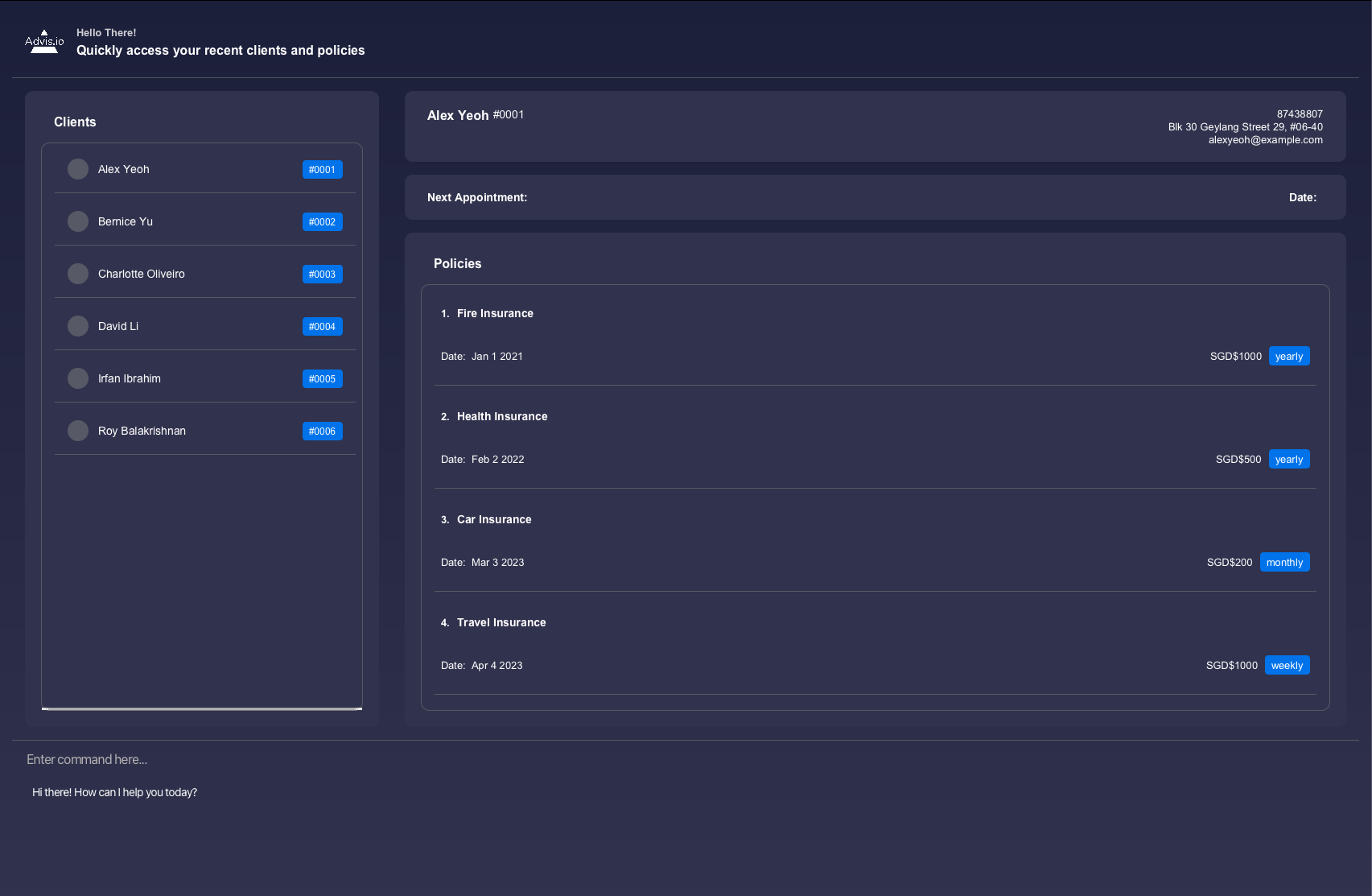
5. Type the command in the command box and press Enter to execute it. e.g. typing help and pressing Enter will open the help window.
Some example commands you can try:
-
list: Lists all contacts. -
add n/John Doe p/98765432 e/johnd@example.com a/John street, block 123, #01-01: Adds a client namedJohn Doeto Advisio clientele. -
delete 3: Deletes the 3rd contact shown in the current list. -
undo: Undo the previous commanddelete 3. Thus original 3rd client shown in list will come back -
redo: Redo the previous commanddelete 3. Thus 3rd client will be deleted again from list -
clear: Deletes all clients. -
exit: Exits the app. -
select 1: Selects the client indexed as#0001. -
addPolicy 1 pn/Fire Insurance pd/01.01.2023 pp/1000 pf/monthly: Adds a policy namedFire Insuranceinto the client indexed as#0001. -
addApt 1 an/Discussion ad/05.07.2023: Adds an appointment called Discussion on 5 July 2023.
6. Refer to the Features below for details of each command.
Features
Some notes about the command format
-
Words in the grey box are commands or parameters that the user are able to type into the application.
-
Words in
UPPER_CASEare the parameters to be supplied by the user.
e.g. inadd n/NAME,NAMEis a parameter which can be used asadd n/John Doe. -
Items in square brackets are optional.
e.g.edit INDEX n/[NAME] p/[PHONE]can be used asedit 1 n/John Doe p/1234578or asedit 1 n/John Doe. -
Items with
… after them can be used multiple times including zero times.
e.g.find KEYWORD [KEYWORD]...can be used asfind alice,find alice benetc. -
Parameters can be in any order.
e.g. if the command specifiesn/NAME p/PHONE_NUMBER,p/PHONE_NUMBER n/NAMEis also acceptable. -
If a parameter is expected only once in the command but you specified it multiple times, only the last occurrence of the parameter will be taken.
e.g. if you specifyp/12341234 p/56785678, onlyp/56785678will be taken. -
Extraneous parameters for commands that do not take in parameters (such as
help,list,exitandclear) will be ignored.
e.g. if the command specifieshelp 123, it will be interpreted ashelp.
General Management
Viewing help : help
Shows a message explaining how to access the help page.

Format: help
Undo previous command : undo
Undo one previous command and restore that version of clientele
Format: undo
- Restore the specific clientele before the command took place
-
Undo successwill be shown in the display - If current clientele is already the newest,
There is no more operations to undo!will be shown in display to remind of undo failure
Special Note for undo and redo
Undo/Redo Command will only work if previous command modifies the data of Clients or Policies.
Thus following commands can’t be called to Undo/Redo
ExitHelpListSelectFind
Redo previous command : redo
Redo one previous command and restore that version of clientele.
Format: redo
- Restore the specific clientele before the undo command took place
-
Redo successwill be shown in the display - If current clientele is already the latest,
There is no more operations to redo!will be shown in display to remind of redo failure
Clearing all entries : clear
Clears all entries from the clientele.
Format: clear
Exiting the program : exit
Exits the program.
Format: exit
Saving the data
clientele data are saved in the hard disk automatically after any command that changes the data. There is no need to save manually.
Editing the data file
clientele data are saved as a JSON file [JAR file location]/data/addressbook.json. Advanced users are welcome to
update data directly by editing that data file.
Archiving data files [coming in v2.0]
Details coming soon …
Client Management
Adding a client: add
To add a client to your list of client profiles.
Format: add n/NAME p/PHONE_NUMBER e/EMAIL a/ADDRESS
Examples:
add n/John Doe p/98765432 e/johnd@example.com a/John street, block 123, #01-01add n/Betsy Crowe t/friend e/betsycrowe@example.com a/Newgate Prison p/1234567
Selecting a client: select
To select a particular client from your clientele to display on your client dashboard, as well as their corresponding policies on your policy dashboard.
Format: select INDEX
Examples:
-
select 1returns client with index 1 (Alex Yeoh), displaying his policies in the policy dashboard
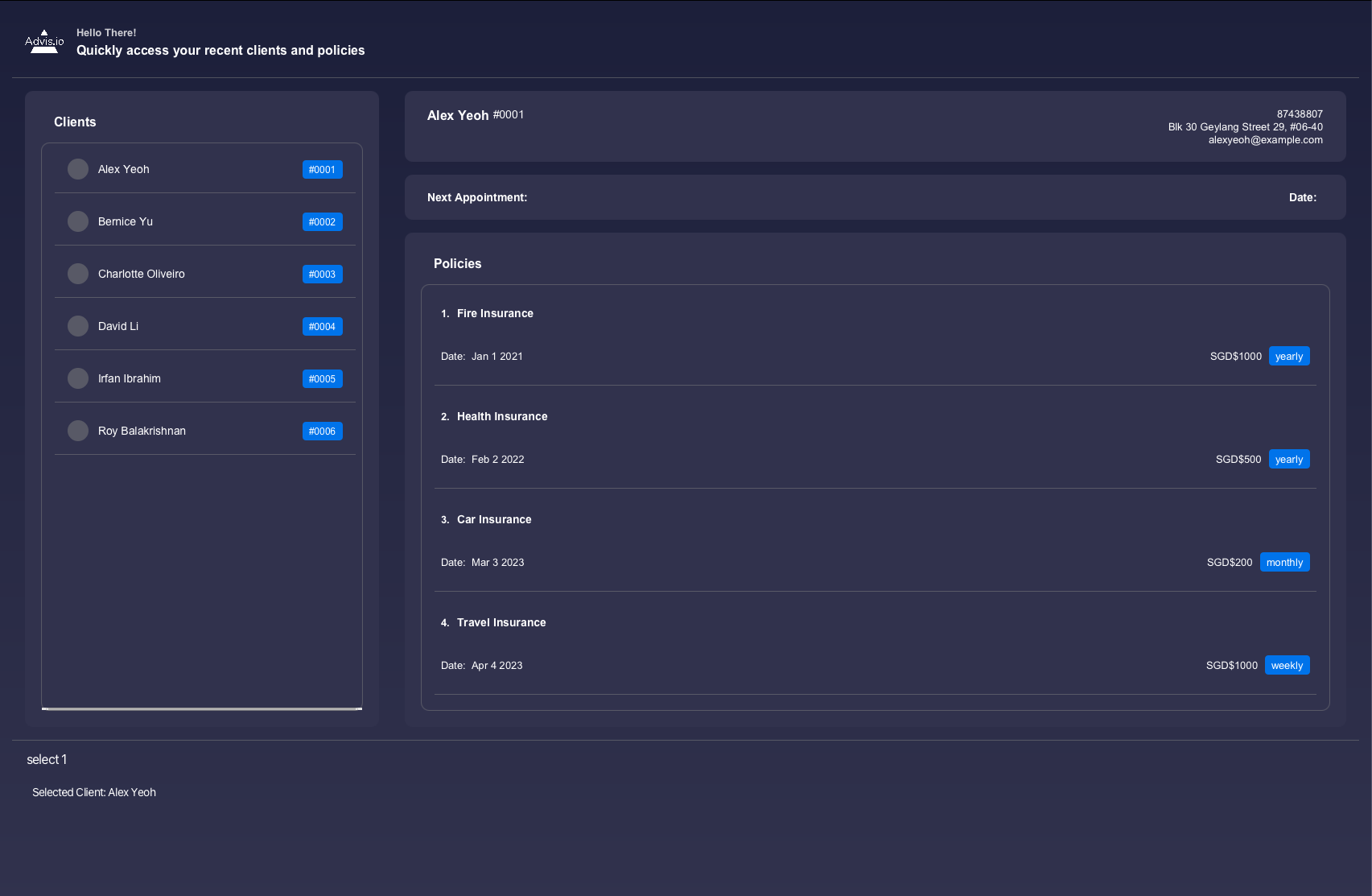
Listing all clients: list
To show a list of your client profiles.
Format: list
Editing a client : edit
To edit an existing client from your list of client profiles.
Format: edit INDEX [n/NAME] [p/PHONE] [e/EMAIL] [a/ADDRESS]
- Edits the client at the specified
INDEX. The index refers to the index number shown in the displayed client list. The index must be a positive integer 1, 2, 3, … - At least one of the optional fields must be provided.
- Existing values will be updated to the input values.
Examples:
-
edit 1 p/91234567 e/johndoe@example.comEdits the phone number and email address of the 1st client to be 91234567 and johndoe@example.com respectively.
undo command to retrieve the previous information.
Filtering clients by name: find
To find one of your client whose name contains any of the given keywords.
Format: find KEYWORD \[MORE_KEYWORDS\]
- The search is case-insensitive. e.g
hanswill matchHans - The order of the keywords does not matter. e.g.
Hans Bowill matchBo Hans - Only the name is searched.
- Only full words will be matched e.g.
Hanwill not matchHans - Clients matching at least one keyword will be returned (i.e.
ORsearch). e.g.Hans Bowill returnHans Gruber,Bo Yang
Examples:
-
find JohnreturnsjohnandJohn Doe -
find alex davidreturnsAlex Yeoh, David Li
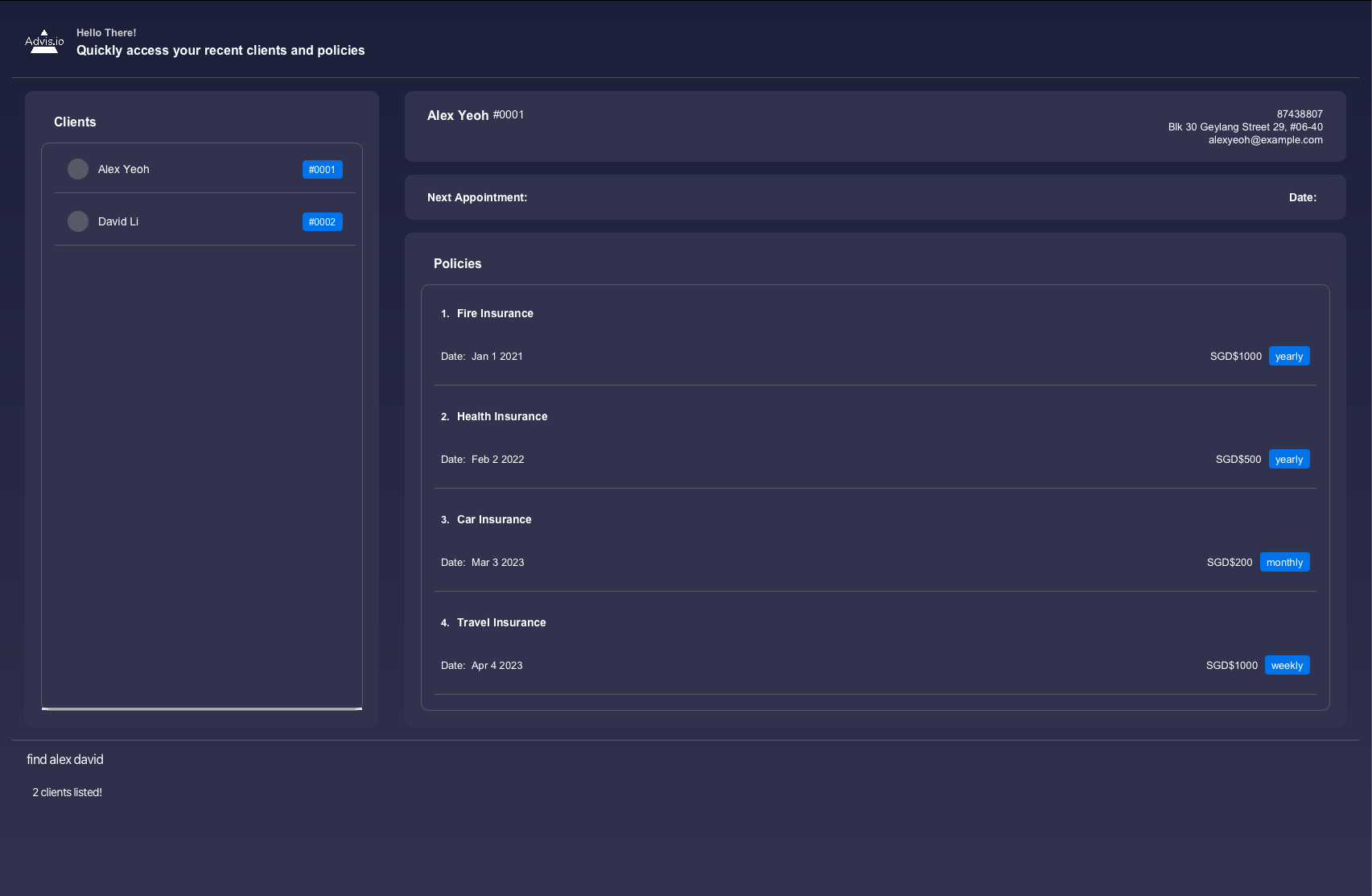
find gives you a temporary view of the filtered client list. Calling clear after find will clear the entire client list NOT the filtered client list. You can use undo if you accidentally cleared the entire client list.
Deleting a client : delete
To delete one of your specified client from your clientele.
Format: delete INDEX
- Deletes the client at the specified
INDEX. - The index refers to the index number shown in the displayed client list.
- The index must be a positive integer 1, 2, 3, …
Examples:
-
listfollowed bydelete 2deletes the 2nd client in the list of clients list. -
find Betsyfollowed bydelete 1deletes the 1st client in the results of thefindcommand.
undo command to retrieve the deleted client.
Sorting clients by their email : sortClientEmail
Format: sortClientEmail INDEX
- Sorts your list of clients based on their email
- The index refers to whether sorting will be done in ascending order or descending order
- Values for Index:
- Descending: 0
- Ascending: Any number that is not 0
Examples:
-
sortClientEmail 1sorts the client list based on client’s email address in ascending order -
sortClientEmail 0sorts the client list based on client’s email address in descending order
Sorting clients by their name : sortClientName
Format: sortClientName INDEX
- Sorts your list of clients based on their name
- The index refers to whether sorting will be done in ascending order or descending order
- Values for Index:
- Descending: 0
- Ascending: Any number that is not 0
Examples:
-
sortClientName 1sorts the client list based on client’s name in ascending order -
sortClientName 0sorts the client list based on client’s name in descending order
Sorting clients by their phone : sortClientPhone
Format: sortClientPhone INDEX
- Sorts your list of clients based on their phone number
- The index refers to whether sorting will be done in ascending order or descending order
- Values for Index:
- Descending: 0
- Ascending: Any number that is not 0
Examples:
-
sortClientPhone 1sorts the client list based on client’s phone number in ascending order -
sortClientPhone 0sorts the client list based on client’s phone number in descending order
Policy Management
While you can manage your clients, we also provide a way to manage the client’s policies.
Policy refers to the insurance plan/contract that the client has purchased from you.
The policy contains the following fields:
- Policy Name
- Policy Start Date
- Policy Premium (The amount of money the client pays you for the policy)
- Policy Frequency (The frequency of the premium payment)
Using Advis.io, you can add, edit, delete, and view the policies for your clients very easily! Here’s how.
Adding a policy : addPolicy
To add a policy to one of your specified client.
Format: addPolicy INDEX pn/POLICY_NAME pd/START_DATE pp/PREMIUM pf/FREQUENCY
- Do note that the Policy Name should be from the following list:
- Health Insurance
- Life Insurance
- Medical Insurance
- Fire Insurance
- Car Insurance
- Travel Insurance
-
The Policy Start Date should be in the following format:
dd.mm.yyyy -
The Policy Premium should be a positive integer.
- The Policy Frequency should be one of the following:
weekly,monthly,yearly
Examples: addPolicy 2 pn/Health Insurance pd/28.05.2023 pp/300 pf/monthly
You will then be able to view the policies on the right side under ‘Policies’
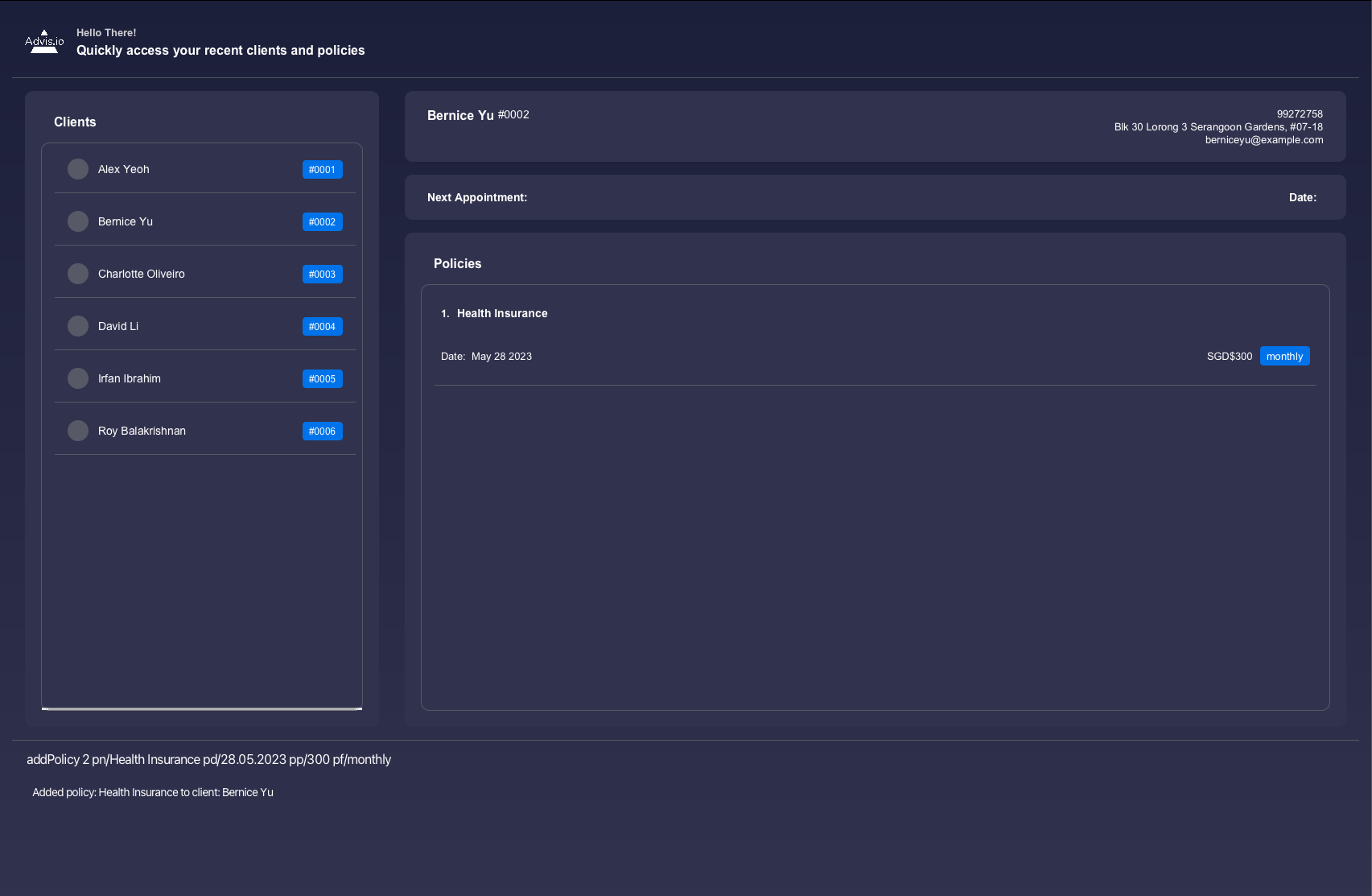
Editing a policy : editPolicy
To edit one of your specified policy from one of your client in your clientele.
Format: editPolicy INDEX pi/POLICY_INDEX [pn/POLICY_NAME] [pd/START_DATE] [pp/PREMIUM] [pf/FREQUENCY]
- Edits the client at the specified
INDEX. The index refers to the index number shown in the displayed client list. The index must be a positive integer 1, 2, 3, … - The
POLICY_INDEXrefers to the index number shown in the displayed policy list. The same constraints asINDEXapply. - At least one of the optional fields must be provided.
- Existing values will be updated to the input values.
Examples:
-
editpolicy 1 pi/1 pn/Fire Insuranceedits the 1st client’s 1st policy’s name toFire Insurance -
editpolicy 1 pi/2 pn/Car Insurance pd/28.05.2023 pp/300 pf/yearlyedits the 1st client’s 2nd policy information`
undo command to retrieve the previous policy’s information.
Deleting a policy deletePolicy
To delete one of your specified policy from one of your clientale.
Format: deletePolicy INDEX pi/POLICY_INDEX
Examples: deletePolicy 1 pi/2 deletes the 1st client’s 2nd policy in the list
undo command to retrieve the deleted policy.
Appointment Management
While you can manage your clients, we also provide a way to manage client appointments.
Appointment refers to the meeting that the client or the financial advisor scheduled to discuss their goals on a scheduled date.
The appointment contains the following fields:
- Appointment Name
- Appointment Meetup Date
Using Advis.io, you can add, delete and view the appointments for your clients very easily! Here’s how.
Adding an appointment: addApt
To add an appointment to one your specified client.
Format: addApt INDEX an/APPOINTMENT_NAME ad/MEETUP_DATE
- The Meetup Date should be in the following format:
dd.mm.yyyy. - The Meetup Date should be after the present date.
Examples: addApt 1 an/Review on goals ad/05.06.2023
You will then be able to view the appointments under
Deleting an appointment: deleteApt
To delete one of the appointment from a specific client.
Format: deleteApt INDEX
- Deletes the appointment from the client at the specified
INDEX - The index refers to the index number shown in the displayed client list
- The index must be a positive integer 1,2,3,…
Examples: deleteApt 1
-
listfollowed bydeleteApt 1deletes the appointment from the 1st client in the list of clients list.
FAQ
Q: My computer doesn’t have Java 11 installed, what should I do?
A: You can install Java 11
from Oracle. All you have to do now
is find your operating systems and follow the steps given! Alternatively, you can also install Java 11
from OpenJDK.
Q: How do I transfer my data to another Computer?
A: Install the app in the other computer and overwrite the empty data file it creates with the file that contains
the data of your previous clientele home folder.
Q: Do I need an internet connection use Advisio?
A: Advisio is a local application that does not require an internet connection! Feel free to use our application
anywhere and anytime as you see fit!
Q: Is my data stored on the cloud? How can I ensure that I do not lose such critical information?
A:Unfortunately, Advisio does not support cloud support. However, you can follow these steps to store your data
safely in existing cloud services such as Icloud or Google Drive. Firstly, locate the data
file <JAR file location>/data/clientbook.json. Secondly, copy the file into your preferred cloud service.
Q: I would like to add a new policy, however the application doesn’t allow me to add a policy other than those that
are supported by the application. What should I do?
A: We restricted the policies to a limited few for the convenience of Financial Advisors so that they wouldn’t find
themselves in a situation where they can’t remember the policy that was added. The engineering team for your company
should be able to add a new general policy if it’s required.
Q: Is there a limit to the number of clients or policies that I can add?
A: There is approximately a 2 million limit for both clients and policies separately. We have analysed and
interviewed veteran Financial Advisors and have concluded that it is very unlikely for a Financial Advisor to to exceed
those thresholds. However, the limit can be expanded in the future if necessary.
Command summary
| Action | Format, Examples |
|---|---|
| Add |
add n/NAME p/PHONE_NUMBER e/EMAIL a/ADDRESS [t/TAG]… e.g., add n/James Ho p/22224444 e/jamesho@example.com a/123, Clementi Rd, 1234665 t/friend t/colleague
|
| Select |
select INDEX e.g., select 3
|
| Clear | clear |
| Delete |
delete INDEXe.g., delete 3
|
| Edit |
edit INDEX [n/NAME] [p/PHONE_NUMBER] [e/EMAIL] [a/ADDRESS] [t/TAG]…e.g., edit 2 n/James Lee e/jameslee@example.com
|
| Find |
find KEYWORD [MORE_KEYWORDS]e.g., find James Jake
|
| List | list |
| Undo | undo |
| Redo | redo |
| Help | help |
| Add a Policy |
addPolicy INDEX pn/POLICY-NAME pd/START-DATE pp/PREMIUM pf/FREQUENCY e.g., addPolicy INDEX pn/Health Insurance pd/28.05.2023 pp/300 pf/monthly
|
| Delete a Policy |
deletePolicy n/NAME INDEX e.g., deletePolicy n/John Doe 1
|
| Edit a Policy |
editPolicy INDEX pi/POLICY INDEX[pn/POLICY NAME] [pd/START DATE] [pp/PREMIUM] [pf/FREQUENCY] e.g., editPolicy 1 pn/Travel Insurance pp/2000
|
| Add an appointment |
addApt INDEX an/APPOINTMENT_NAME ad/APPOINTMENT_MEETUP_DATE eg., addApt 1 an/Review of goals ad/01.01.2024
|
| Delete an appointment |
deleteApt INDEXeg., deleteApt 1
|
| Sort Client by Email |
sortClientEmail INDEX(Any Integer)e.g., sortClientEmail 1
|
| Sort Client by Name |
sortClientName INDEX(Any Integer)e.g., sortClientName 1
|
| Sort Client by Phone |
sortClientPhone INDEX(Any Integer)e.g., sortClientPhone 1
|